
Save iOS 11.3.1 SHSH blobs Tutorial
Step by Step Guide to save iOS 11.3.1 SHSH blobs Tutorial:
STEP 1: Get ECID
- Plug your iOS device to the computer.
- Launch iTunes and click on Summary in the left-hand pane.
- Click on the Serial number field in the Summary tab until you see the ECID.
- Right-click on it and copy it to the clipboard.
STEP 2: Get Device Identifier
- Just like the ECID, click on the Serial number field in the Summary tab in iTunes until you see the Model Identifier. E.g. in the case of iPhone X, the model identifier will be iPhone10,6.
STEP 3: Save iOS 11.3.1 SHSH Blobs
Open the following link: https://tsssaver.1conan.com
Select your device type (iPhone, iPad or iPod touch).
Next, enter your iOS device’s identifier.
Click Submit.
That’s it. It will take you to the result’s page, and give you the link to your saved .shsh2 blobs. Save the link. In case you lose your link, you can download your .shsh2 blobs again by visiting https://tsssaver.1conan.com/shsh/<decimal ECID here> (you can convert the HEX ECID to decimal first using this website).
The best part of the method is that it will save the .shsh2 blobs automatically for you for any new iOS version Apple may release in the future, so you don’t have to go through the hassle of saving it manually every time Apple releases an update.
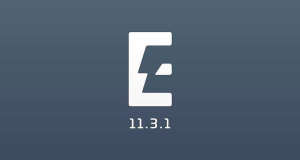
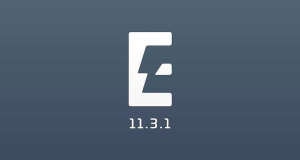
![[Jailbreak News] iOS 11.3.1 Jailbreak is Released! - [Electra]](https://JailbreakTutorials.github.io/media/posts/22/responsive/Jailbreak-News-iOS-11.3.1-Jailbreak-is-Released-Electra-xs.jpg)
![Jailbreak iOS 11.3.1 Tutorial - iPod touch [Electra]](https://JailbreakTutorials.github.io/media/posts/21/responsive/Jailbreak-iOS-11.3.1-Tutorial-iPad-Electra-xs.jpg)
![Jailbreak iOS 11.3.1 Tutorial - iPad [Electra]](https://JailbreakTutorials.github.io/media/posts/20/responsive/Jailbreak-iOS-11.3.1-Tutorial-iPad-Electra-xs.jpg)
Comments