![Jailbreak iOS 11 - iOS 11.1.2 Tutorial - iPad [Electra]](https://JailbreakTutorials.github.io/media/posts/10/responsive/Jailbreak-iOS-11-iOS-11.1.2-Tutorial-iPad-Electra-xs.jpg)
Jailbreak iOS 11 - iOS 11.1.2 Tutorial - iPad [Electra]
Jailbreak iOS 11 - iOS 11.1.2 Tutorial - iPad [Electra]:
Supported iOS 11 versions:
- iOS 11, iOS 11.0.1, iOS 11.0.2, iOS 11.0.3, iOS 11.1, iOS 11.1.1, iOS 11.1.2
Not supported iOS 11 versions:
- iOS 11.2, iOS 11.2.1
Supported iPads:
- 12.9-inch iPad Pro
- 2nd generation 12.9-inch iPad Pro
- 1st generation 10.5-inch iPad Pro
- 9.7-inch iPad Pro
- iPad Air 2
- iPad Air
- iPad 5th generation
- iPad mini 4
- iPad mini 3
- iPad mini 2
Jailbreak iOS 11 – iOS 11.1.2 Step-by-Step Guide iPad [Electra]:
Step 1: Download Electra Jailbreak and Cydia Impactor
- Download the latest version of Electra Jailbreak IPA from the official website.
- Download Cydia Impactor from the official website. Cydia Impactor is available for macOS, Windows, Linux (32-bit and 64-bit).
Do not download Electra Jailbreak from other sites, because they could contain malware.
Step 2: Install/Sideload Electra IPA using Cydia Impactor
- Connect your iPad to the computer.
- Launch Cydia Impactor on your computer. (It will detect your iPad).
- Drag the Electra Jailbreak IPA on to its GUI.
- Enter the Apple ID and password for your Apple Developer account when prompted, and wait for Cydia Impactor to sideload the signed app on your iPad.
Troubleshooting: If you hit provision.cpp:168′ error while trying to sideload Electra IPA:
- How to Fix ‘provision.cpp:168’ Errors While Using Cydia Impactor
Step 3: Trust Developer Profile
- Launch the Settings app (after the Electra Jailbreak IPA is successfully sideloaded).
- navigate to:
Settings > General > Profile(s) & Device Management
(in some iOS versions it may just be General > Device Management).
- Tap on the entry with your Apple ID under Developer app.
- then tap on Trust “<your apple id>”.
- Tap on the Trust button.
- The status will change to "Delete app".
Step 4: Run Jailbreak Process
Launch the Electra Jailbreak app.
Tap Jailbreak button to start the jailbreak process.
It will go through 3 stages, the second stage can take a little longer. After the second stage, your device should respring.
Step 5: Wait for Jailbreak to Complete
After some time, you should see the Home screen. If you launch the Electra app again, it should inform you that your device is “Already jailbroken”.
That's it!
What means "Semi-Untethered Jailbreak"?
A semi-untethered jailbreak, means that when your device restarts, the jailbreak will be disabled. You cannot use any jailbreak tweaks you installed and Cydia will crash when launched.
To re-jailbreak, simply open the Electra jailbreak app and perform the jailbreak again. Your device will then go back to the jailbroken state.
When Does the Electra Jailbreak App Expire & How Do I Renew It?
If you are installing the Electra app with a free Apple ID, it will expire after 7 days. You have to re-install it via Cydia Impactor to extend it for another 7 days. The steps are the same as outlined above.
You need the Electra Jailbreak app only when you want to re-jailbreak your device after rebooting your iPad, so even if it expires, the jailbreak will remain as is.
How to Install Jailbreak Apps and Tweaks With Electra Jailbreak?
Update: iOS 11.3.1 Jailbreak with Electra Tool has been Released:
Looking for the iOS 11.3.1 Jailbreak: [Jailbreak News] iOS 11.3.1 Jailbreak will be released soon - [Electra]
Looking for the iOS 11.4 and iOS 12 Beta Jailbreak: [Jailbreak News] iOS 11.4 and iOS 12 Beta Jailbreak demo release [S0rryMyBad]
Looking for the iOS 11 - iOS 11.1.2 Jailbreak Electra Step by Step Guide for iPhone: Jailbreak iOS 11 - iOS 11.1.2 Tutorial - iPhone [Electra]
Looking for the iOS 11 - iOS 11.1.2 Jailbreak Electra Step by Step Guide for iPod touch: Jailbreak iOS 11 - iOS 11.1.2 Tutorial - iPod touch [Electra]
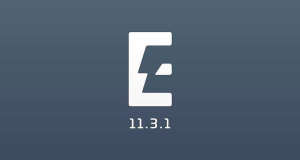
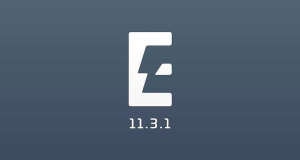
![[Jailbreak News] iOS 11.3.1 Jailbreak is Released! - [Electra]](https://JailbreakTutorials.github.io/media/posts/22/responsive/Jailbreak-News-iOS-11.3.1-Jailbreak-is-Released-Electra-xs.jpg)
![Jailbreak iOS 11.3.1 Tutorial - iPod touch [Electra]](https://JailbreakTutorials.github.io/media/posts/21/responsive/Jailbreak-iOS-11.3.1-Tutorial-iPad-Electra-xs.jpg)
![Jailbreak iOS 11.3.1 Tutorial - iPad [Electra]](https://JailbreakTutorials.github.io/media/posts/20/responsive/Jailbreak-iOS-11.3.1-Tutorial-iPad-Electra-xs.jpg)
Comments